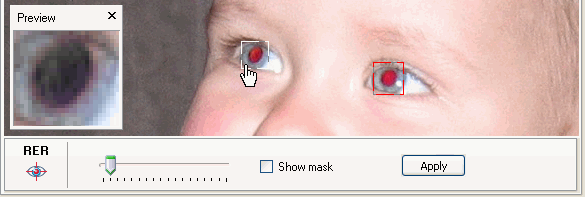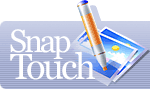"Red Eye" Effect Removal
A peculiarity of the human eye can cause the "red eye" effect in your pictures. You can easily remove this effect and return the natural color to the pupil using SnapTouch.
![]() Switch to the "Red eye removal" mode and select the image you want to edit. A window will appear in which you will be able to
preview the correction (see below). Click and drag your mouse to select the image area where you want SnapTouch to find the "red eye"
effect automatically.
Switch to the "Red eye removal" mode and select the image you want to edit. A window will appear in which you will be able to
preview the correction (see below). Click and drag your mouse to select the image area where you want SnapTouch to find the "red eye"
effect automatically.
Adjust the correction degree using the slider until you are satisfied with the result. For more accurate results, use the "Show mask" feature to highlight the correction area in bright green.
You can select several areas to correct the "red eye" effect on one image. It is recommended that you select each eye separately so SnapTouch does not erroneously "correct" other parts of the face.
You can switch between multiple selection areas with your mouse. The active area will be highlighted along the frame border. Use the "Backspace" key to cancel an active selection area.
When you have made all your corrections, click the "Apply" button and the "red eye" effect will be removed!