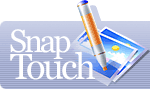Viewing Modes
![]() When your
collection is created, you will see its first image on the SnapTouch desktop. By default the image preview mode is
on and the image on the desktop is scaled to 100%. Use the "Shrink Image to Fit" button
to shrink larger images to fit the desktop. The selected settings will be saved and used the next time you run the program.
When your
collection is created, you will see its first image on the SnapTouch desktop. By default the image preview mode is
on and the image on the desktop is scaled to 100%. Use the "Shrink Image to Fit" button
to shrink larger images to fit the desktop. The selected settings will be saved and used the next time you run the program.
![]() Click the
Zoom Image button to zoom in the image so that it would occupy the entire application window. The settings will be saved.
Click the
Zoom Image button to zoom in the image so that it would occupy the entire application window. The settings will be saved.
* This feature does not affect the image file itself, it only resizes the preview.