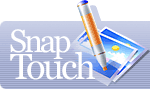Frequently Asked Questions
Q: SnapTouch adds the prefix st_ to the names of processed files. How do I keep the original names of my files?
A: There are several ways you can achieve what you want:
- disable keeping original photos and the processed photos will replace the original ones by taking their names (it is not recommended to do it in the trial version due to the inscription added to photos)
- process images and then rename these files
- create a collection, specify the location to save processed files to and process the images from the collection
Q: Does the program change the quality of photos when it adds captions to them (comments, the shooting date from exif, etc.)? What options of the program do not change the photos when they are applied?
A: Sorry, but the current version of the program recompresses photos when adding captions to them (a comment or the shooting date from EXIF) and it surely changes the quality of photos. Here you can read how to minimize the loss of quality. Nevertheless, in future versions of the program, we are planning to make it possible to apply recompression only to those parts of photos where captions are added.
Now, the only options that do not affect the quality of photos are mirroring and rotating. That is why the autorotate option applied when photos are copied to the hard disk does not reduce their quality.
Q: Is it possible to rename image files so as to arrange them chronologically, by date of shooting?
A: Of course! Choose a folder with photos in the folder window and you'll see a list of available files. In the window containing a list of files choose sorting "By date" and your files will be sorted by shooting date and time. Here you are – your files are sorted chronologically!
Q: Can I store comments separately from the photographs and call them only when I view the corresponding files?
A: Yes, sure. The built-in viewer lets you view the photographs (with comments and dates) in the full-screen mode. Moreover, you can show the collection to other people who use the program and they will be able to see the comments on the photographs, but when you print a picture, no comments will be printed.
Q: How do I create the digital photo collections?
A: Create a blank collection, give it a name and add the required photographs there. You can include one and the same photograph in any number of different collections. E.g. a photograph of a child (My_Child) can be added to the family collection (Family_collection) and to the collection of its own (My_child_collection). The process is similar to adding images to a slide show.
Q: Are the comments displayed right on the photograph?
A: There are several options. You can display the date only, the comment only or both markers together. The comment is stored in the image file, but the user can choose what he wants to see on the photograph. Moreover, there are two ways to store the date and comments in the photograph: “hard” and “soft”. Hard — a copy of the image file is created (the original file remains untouched) with all the information displayed on it. Soft — the information is added on the fly, when you view the image.
Q: I was wondering if I was able to save the edited pictures as a .jpg file as opposed to a .snp file. Is this possible and if so how is it done.
A: Of course, it is possible! The program saves all processed photos in the jpeg format. But you should explicitly specify if the program should save original photos. If you enable the option, the program will save original photos while processed files will have the same name as original ones, but the st symbol will be added to it. If you disable saving original photos, those processed will replace original photos. Be careful and take that into account!
Snp files are collection files and contain only service information about where photos in a collection are located. They do not contain photos themselves.